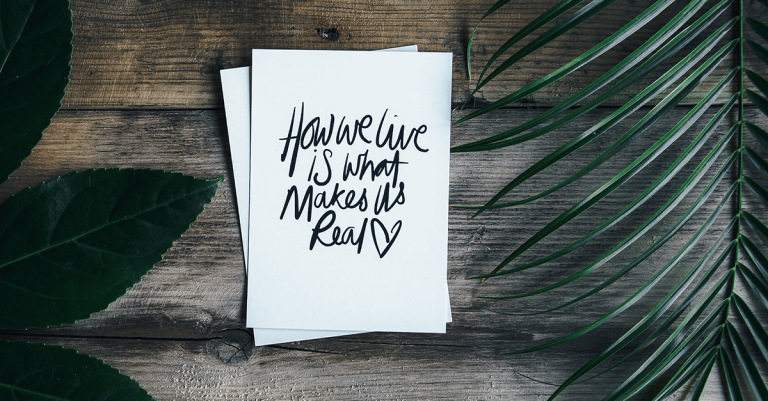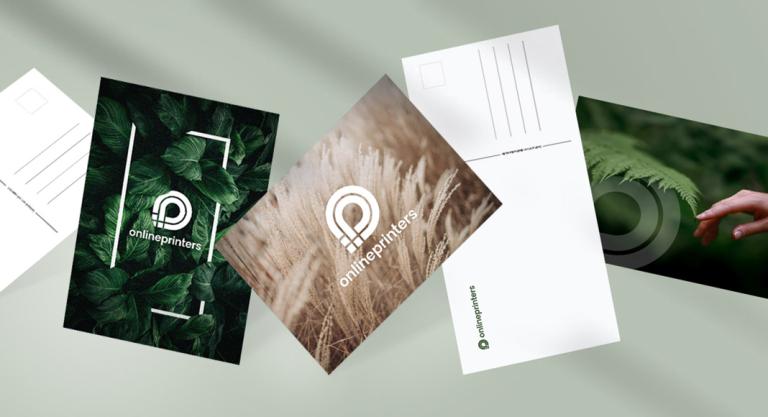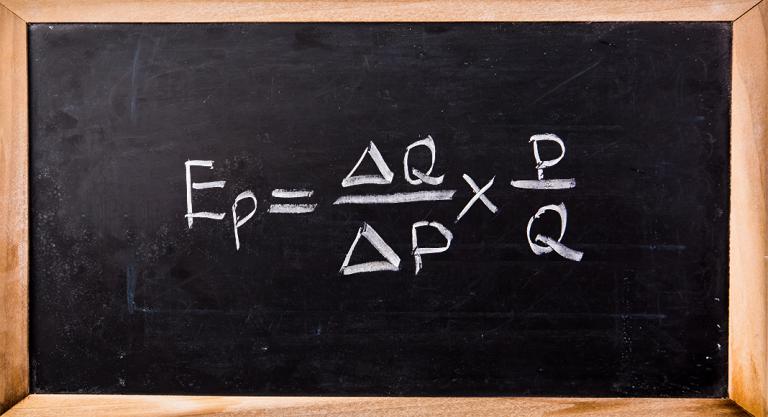Unpleasant, but necessary: informing customers about an impending price increase.those who provide honest and transparent arguments can continue to retain customers.
Colour contrasts in art Complementary colours – Itten and the number 7
If two or more colours are placed in a direct relationship to each other, they create a completely new effect depending on their respective properties and their combination.
Christmas gifts for customers – inspiration and tips
The same Christmas present every year – for all your customers and business partners?Or do you want to try something new?Perhaps your budget also dictates a different framework than usual. We have put together some suggestions for traditional and slightly different gifts in various price categories for you here in our customer Christmas gift special.
Sayings for Christmas cards: suggestions and free text templates
Sending Christmas greetings is a matter of honour both in business and private life. But what kind of message should you put on the card if you want your good wishes to go beyond “Merry Christmas”? We have put together a few time-honoured classics and suggestions for you in this article.
Shop window decorations for Christmas: Tips and inspiration
It is a well-known fact that everyone’s money is a little looser than usual at the festival of love.Therefore, window displays should definitely attract the attention of the Christmas-sensitive public. The suggestions and proposals in this article show how this can be done.
Christmas greetings – business and heartfelt at the same time
Every year, shortly before Christmas, the question arises: How do you succeed in making Christmas greetings businesslike and at the same time personal, heartfelt and contemplative – with a personal touch?Because it all depends on the right tone. To make it a little easier for you, we have put together free text templates for all cases.
Postcards then and now: The development of the print medium and its role in marketing
Holiday greetings from the family, funny sayings from the bookstore or the latest postal attention from your favourite shop: postcards are a true all-round talent and equally interesting for private and business purposes. We show you why the cards are still trendy.
Postcards: Templates for the back
Postcards are ideal for private and business communication as well as for direct marketing measures. However, there are a few things to consider when designing the back. With our free templates as PDF files and InDesign documents for DIN A6 and DIN long, you are on the safe side.
Price elasticity simply explained
How do customers react to price changes? The key figure price elasticity records in figures the effects that price reductions and increases have on the purchasing behaviour of consumers.
Copyright sign, Trademark and Registered Trademark in use
The copyright sign does not automatically create copyright. We explain what the copyright sign, trademark and registered trademark mean and show how they are used in a typographic context.